Build Better Python Web Apps With Your Data
Anvil’s Data Files In 100 Seconds
Do you want a quick introduction to Anvil's Data File service? Then check out our new 100 second video where we plot data from a CSV file using Pandas and Anvil's Data Files service.
{% embed youtube.com/embed/TEUXht5kxgM %}
Anvil is free to use. Start building now!
Prefer text to video? Read on to learn how to use Data Files
Python is great for working with data. With Anvil you can build web apps to interact with datasets and machine-learning models entirely in Python.
In this article, I’ll show you how to use Anvil’s Data Files service to attach static data to your web app. We’re going to upload a CSV dataset and plot the data from it using Pandas. Then, we’ll display the plot online for everyone to see - all in Python.

Uploading our CSV
We start by uploading our dataset into our app’s Data Files service. I’m using some example data of Apple’s stock price over time which you can download here.

Plotting our data
Now, let’s write a server function called plot_data to plot our CSV data. We can use the data_files object to get the path to the file we just uploaded, and load it into Pandas.
@anvil.server.callable
def plot_data():
# Read the CSV file into a DataFrame using the Data Files path
df = pd.read_csv(data_files['dataset.csv'])
We’ll use Plotly's Pandas backend to plot our dataset as a line graph and return that figure from our server function.
@anvil.server.callable
def plot_data():
# Read the CSV file into a DataFrame using the Data Files path
df = pd.read_csv(data_files['dataset.csv'])
# Then plot the graph using the Plotly backend
df = df.set_index('Date')
fig = df.plot.line(title="APPL Stock Price")
return fig

Building our front-end
Now let’s build a front-end to display our graph. Drag and drop a Plot component onto the page from the toolbox on the right.

Then switch to the app's front-end Python code. In the __init__ method, we call the plot_data() server function we created earlier and set our plot's figure property to the graph that is returned.
def __init__(self, **properties):
# Set Form properties and Data Bindings.
self.init_components(**properties)
# Any code you write here will run when the form opens.
self.plot_1.figure = anvil.server.call('plot_data')

Running our app
When we run the app, it will load the dataset and plot it with Pandas.

You can use Anvil’s Data Files to load and run machine learning models, complicated datasets, and more. To find out more about Anvil and using Data Files, check out the links below.
